Start editing by opening a clip by choosing -> from the menu or toolbar or by dragging a clip from your file manager (e.g. Nautilus or Konquerer) and dropping it onto the Kino window.
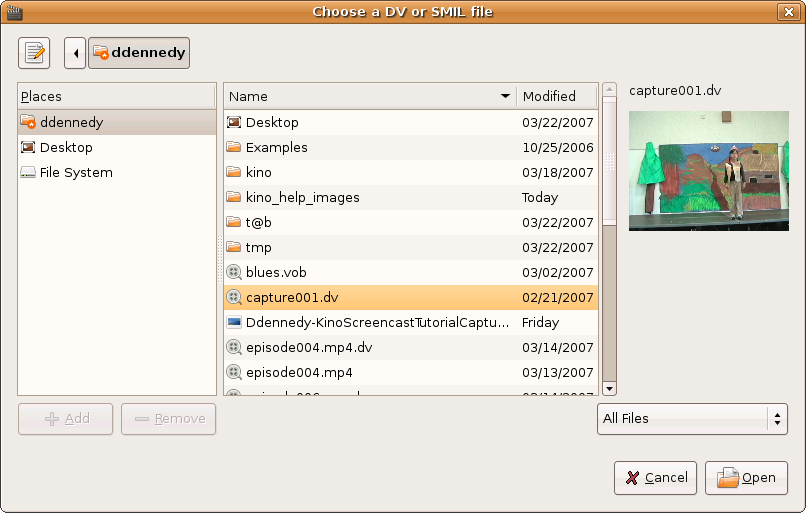
Add additional clips by choosing -> or -> from the menu or toolbar or by dropping files from the file manager.


![[Note]](images/note.png) |
Note |
|---|---|
Dragging and dropping clips from a file manager always appends the dropped clip or clips to the end of the movie. |
Use the transport controls to review the footage and locate parts to keep or remove. Use -> to divide a scene into good and bad parts. Next, make sure the current frame is in the scene you want to remove by clicking the scene in the Storyboard. Choose -> to remove the scene. Repeat as necessary.
Reordering scenes is a simple as clicking or drag-and-drop. Click a scene in Storyboard, choose -> , click a new place in the Storyboard , and choose -> . Also, you can drag-and-drop within the Storyboard .
![[Tip]](images/tip.png) |
Tip |
|---|---|
If you are attempting to drop a scene into the first position in the Storyboard , then you must look for a thin line to appear above the first thumbnail. Therefore, you might need to move the mouse cursor a little to the right to see this line. |
You can learn to use some of the keyboard commands or trim to fine tune your editing process. See Chapter 13, Keyboard Shortcut Reference and Chapter 8, Trim (Advanced Editing) for more information.