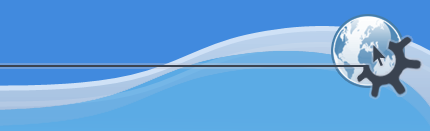

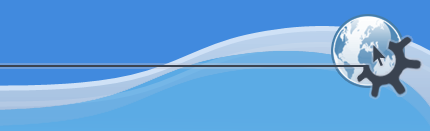

Содержание
To change the shortcut key arrangements used by KSpread select ->. This will launch a dialog box as shown below.
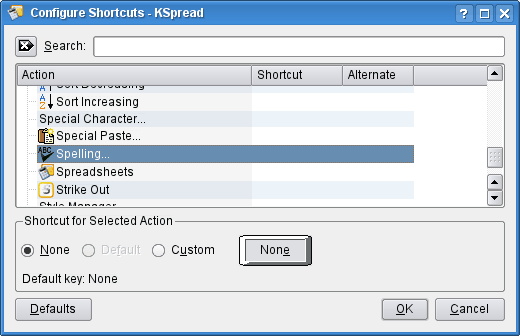
Search through the list box to find the action you want to add or change the shortcut keys for and select it by clicking on the name. You will then be able to change the shortcut by selecting the None, Default or Custom radio button or by clicking on the large button in the Shortcut for Selected Action area.
The Define Shortcut dialog box will then open.
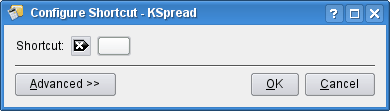
Choose whether you want to change the Primary or Alternate shortcut then press the key combination you want to act as the shortcut, for example Ctrl+Shift+S. If the Auto-Close box is checked the dialog will vanish as soon as you enter the key combination, otherwise it will remain until you press or . Clicking on the little black icon with a white cross in it clears the shortcut.
You can add your own pop up menu to KSpread so that pressing one key combination will make the menu appear then pressing a second key, or using the Up arrow and Down arrow keys and pressing Enter, will select an item from it.
To do this add a Custom shortcut for each of the actions you want to appear in the menu and in the Define Shortcut dialog check the Multi-Key box, press the key combination that you want to bring up your new menu then, separately, press the key that will choose that item from the menu.