The Jog/Shuttle page of the Preferences dialog configures a specialized hardware input controller, typically a USB device. See Section 2.14, “USB Jog/Shuttle Device” for more information.
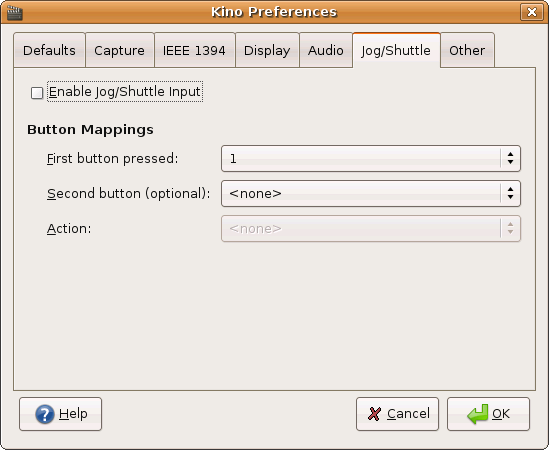
Enable Jog/Shuttle Input : Enable this if you have a USB jog/shuttle controller.
Button Mappings : Kino will let you assign actions to the buttons on your jog/shuttle. Simply press the button combination you wish to assign an action to, and select the action from the bottom list of actions. Alternatively you can select the buttons by using the lists. You can assign actions to single buttons or combinations of two buttons. In the latter case then please note that if you have assigned an action to a single press on button 1 and also to a combination of 1 followed by 2, Kino will perform both actions if you press 1 followed by 2. You can clear an action by selecting the <none> action.
![[Important]](images/important.png) |
Important |
|---|---|
This feature requires the evdev kernel module and read access to the /dev/input/eventX file corresponding to your controller device. Kino searches across all device files to locate the first controller; so you just need to make sure your user account has read access to all event device files. Kino comes with a udev rules file that ensures that all users have read access to the device file. It also sends a signal to a running instance of Kino when you plug in the jog/shuttle controller. The rules file requires build configure option of --sysconfdir (e.g., =/etc) or --enable-udev-rules-dir (e.g., =/etc/udev/rules.d). |